Installing Q for WooCommerce
In order to integrate Q into your WooCommerce site you will need the following details
What you'll need
- Q Merchant ID
- Login ID
- Password
- API Key
- API Key (Payment Status)
If you don't have an active Q account, you can apply to become a merchant here
Download
- Navigate to Plugins within your WordPress Administration Page, select Add New, then search in the field top right of the page type "Long Term Interest-Free by HummGroup, New Zealand for WooCommerce"
Can't find it in the search?Alternatively, you can download the Plugin from the WordPress site here and install manually with the instructions on the page.
- Once you have found the plugin, click the Install Now button, then Activate the plugin.
- After the plugin has been installed, proceed to the Settings page of the plugin to bring up the configuration page.
Configuration
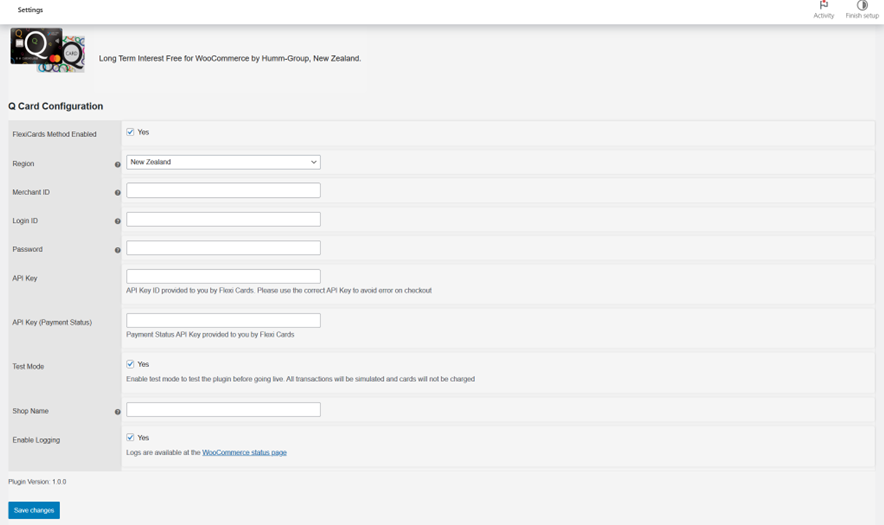
| Setting | Value |
|---|---|
| FlexiCards Method Enabled | Tick to enable payment gateway |
| Region | New Zealand |
| Merchant ID | Merchant ID provided by Q |
| Login ID | Login ID provided by Q |
| Password | Password provided by Q |
| API Key | API Key provided by Q |
| API Key (Payment Status) | API Key provided by Q |
| Test Mode | Untick (Only select "Yes" if you need to do testing) |
| Shop Name | Name of your online store |
| Enable Logging | Yes |
- Configure the plugin with the correct information, making sure to Untick on Test Mode to deploy on your live site.
- Once you the information has been entered, press Save Changes.
Require Assistance?If you require any assistance with the integration, please reach out to us on Integration Assistance Form
Testing
Should you require testing of the plugin prior to pushing to your live site, please use the following details:
| Field | Value |
|---|---|
| Merchant ID | 12321 |
| Login ID | 203399 |
| Password | Password01 |
| GetPaymentURL Key | 2bef9740cd0be5995e58f9eef3249cabbd65d4bc |
| GetPaymentStatus Key | 2bef9740cd0be5995e58f9eef3249cabbd65d4bc |
Need help?If you require any assistance or have any questions, please let us know on Integration Assistance Form
Updated 8 months ago