Configuring Q for Magento 2
Configuration
Navigate to Stores > Configuration > Sales > Payment Methods, then scroll to the bottom to locate and click on FlexiCards – Long Term Finance Online > Configure button to expand the Q plugin configuration screen.
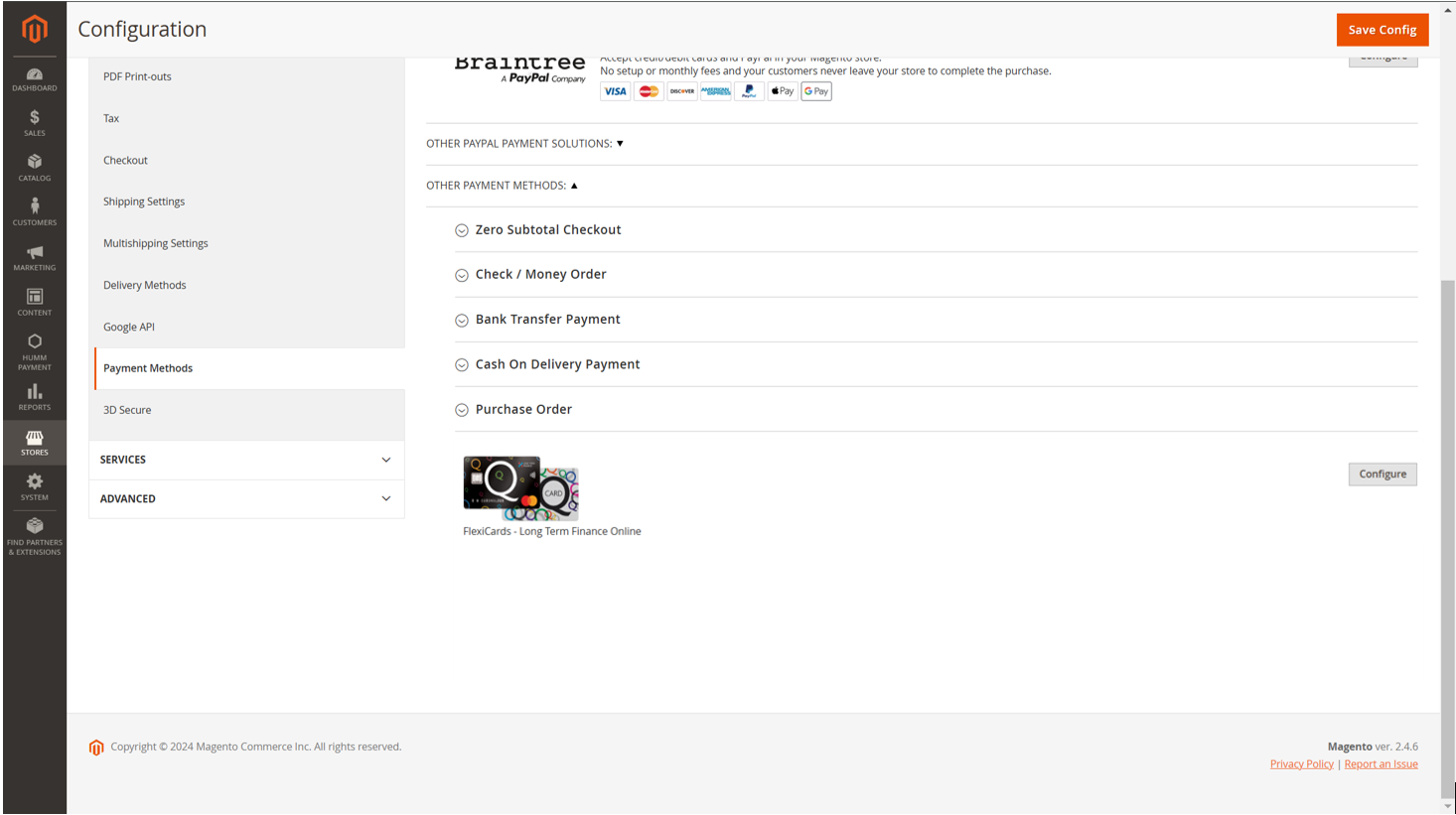
Upon opening the configuration screen, you will be presented with a number of fields to configure the plugin:
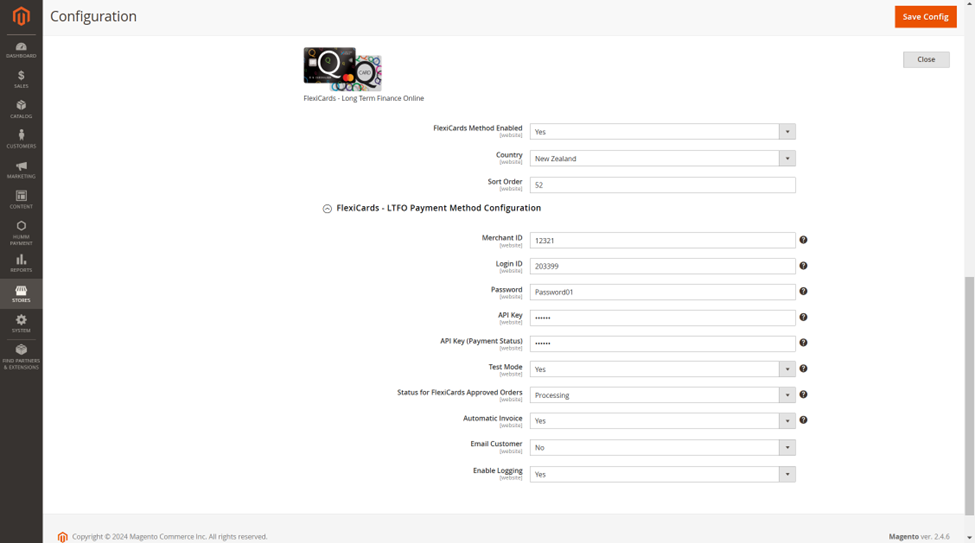
| Setting | Value |
|---|---|
| FlexiCards Method Enabled | Yes |
| Country | New Zealand |
| Sort Order | 51 (this can be changed to reorder the Q option on the checkout) |
| Merchant ID | Provided to you by Q |
| Login ID | Provided to you by Q |
| Password | Provided to you by Q |
| API Key | Provided to you by Q |
| API Key (to check the Q payment status) | Provided to you by Q |
| Test Mode | No/Yes |
| Status for Q Approved orders | Processing |
| Automatic Invoice | Yes |
| Email Customer | Yes/No |
| Enable Logging | Yes |
Testing
Should you require testing of the plugin prior to pushing to your live site, please use the following details:
| Field | Value |
|---|---|
| Merchant ID | 12321 |
| Login ID | 203399 |
| Password | Password01 |
| GetPaymentURL Key | 2bef9740cd0be5995e58f9eef3249cabbd65d4bc |
| GetPaymentStatus Key | 2bef9740cd0be5995e58f9eef3249cabbd65d4bc |
Need help?If you require any assistance or have any questions, please let us know on Integration Assistance Form
Updated 7 months ago